How To Reload the OS on a Nuked/Bricked BlackBerry
(www.GsmFriends.com) http://help.singlaji.com/ :: GSM Mobile Brands - Software/Hardware - Repair Area :: Smart Phones & PDA/PALM Organizers :: BlackBerry (RIM)
Page 1 of 1
 How To Reload the OS on a Nuked/Bricked BlackBerry
How To Reload the OS on a Nuked/Bricked BlackBerry
The Nuked/Bricked BlackBerry Problem
The fundamental problem with the Nuked Berry scenario is that because
the device is stuck in a permanent reboot sequence or loop, when you
attach it your computer via USB cable it simply connects and
disconnects over and over and over again (you’ll just keep hearing that
USB detected/unplugged noise) as the BlackBerry turns on/off. This
makes using the BlackBerry Desktop Manager software to reload your OS
impossible as the device is only detected for a couple of seconds
before the device shuts off (and is now undetected).

Nuked Berry...just a second before the display shuts off
and the device reboots itself, again and again and again
Requirements/Disclaimer
Before reloading the operating system on a Nuked BlackBerry, you need to make sure you have taken care of some basics:
* you are using a Windows Computer
* have BlackBerry Desktop Manager installed
* have the BlackBerry Operating System you want to install/reload onto your Nuked BlackBerry installed
You can download the latest version of BlackBerry Desktop Manager (version 4.3) from the BlackBerry.com website, and you can find the latest Operating System available for your device from your Carrier’s website
How to Reload the Operating System on a Nuked BlackBerry
Step #1: Make sure your BlackBerry
IS NOT connected to your computer. Locate and Open the App Loader
application. You won't have a shortcut to this program on your start
menu. You need to locate it manually. Open your file browser, go to
your C Drive (operating system drive) and navigate your way through the
folders to Program Files > Common Files >Research In Motion >
AppLoader. Once you are in the AppLoader directory, double click on the
Loader application shortcut. Once Loader opens, you can click Next and
then proceed to Step #2. As you may have noticed, we skip Desktop
Manager altogether.

Step 1: Browse your way into the AppLoader Directory, and Open the Loader Application

The Loader Homescreen. You can Click Next to Continue
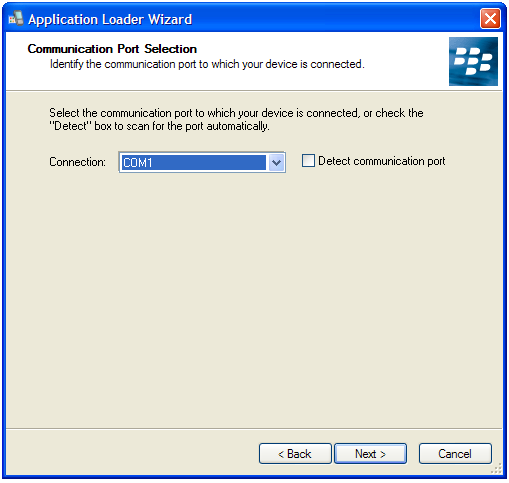
After you click next, Loader Waits for you to Connect the Device.
Proceed to Step #2
Step #2: We need to connect the
BlackBerry to the Computer via USB cable. But here's where the tricky
part comes in with the Nuked BlackBerry. Do you see in the image above
where it says COM1? What we want to do is plug in the BlackBerry, and
when COM1 switches to say USB-PIN:UNKNOWN we immediately click Next.
This catches the BlackBerry and takes it out of the constant reboot
cycle and allows you to then reload the Operating System.
Tip: The USB-PIN:UNKNOWN option will display for a few seconds when the
BlackBerry is first connected/flashing its LED in red. With a Nuked
BlackBerry, That occurs when the device is in the initial start-up part
of it's reboot sequence. The easiest way to get that to happen (vs.
waiting for that step in the reboot sequence where you have a tenth of
a second to hit Next before you lose your chance) is to simply pull the
battery from the BlackBerry. With the battery pulled, connect the
BlackBerry to the USB connector and as SOON as you see USB-PIN:UNKNOWN
hit Next. You have to be quick still, but using this method you are in
control of the timing. From there you can put the battery back in and
battery cover back on (Make Sure you install the battery or else when
the OS update is completing and the device disconnects from the
computer to reboot, it will lose the power provided by the USB
connection and you will get an error and have to do it all over
again!).
** If you don't get it right the first time, try again (unplug from
USB, pull battery, connect and hit Next while USB-PIN:Unknown is
showing). You have to be fast and the timing is key, so it may take you
three or four tries.

Connect Your BlackBerry via USB. Click NEXT as Soon as USB:UNKNOWN Appears

Tip: With Battery Out, Connect BlackBerry to USB.
This will give you more control in nailing the timing of
connecting Next while USB:UNKOWN displays
Step #3: With your BlackBerry now
out of the permanent reboot sequence, you are essentially in the clear
and well on your way to having your BlackBerry up and running again.
Choose the options you want to install on your BlackBerry
(BrickBreaker, BlackBerry Messenger, BlackBerry Maps, etc.), click
next, then approve the installation by clicking "Finish." Sit back and
relax while the BlackBerry does its thing. It'll take some time and go
through a number of screens but eventually you will reach my favorite
"The loading operation was successful" screen. Your BlackBerry will
reboot itself at this point and it will take a LONG time to reboot (10
- 15 minutes or so). You can unplug it from the USB (it's not connected
while rebooting) and just continue to sit back and wait. Get scared,
but not too scared...it will eventually boot up
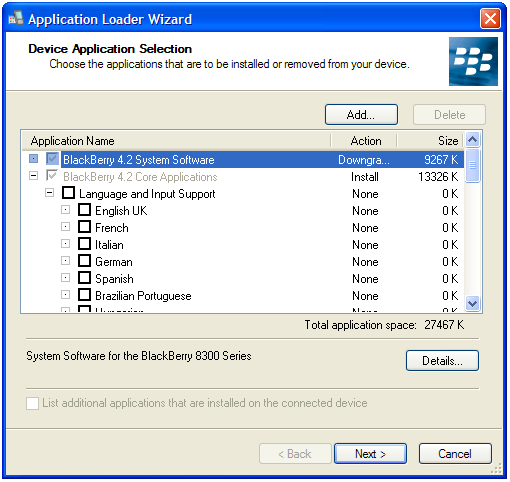
Select the OS options you want to install

Approve the Operating System Installalation Options

Sit back and relax and let the installer do its thing

Installation Complete! Just sit back and let your BlackBerry Reboot
Step #4: That's it! You are done.
Brand New BlackBerry. With your BlackBerry no longer Nuked, you can run
through the Set Up Wizard (set the date/time/fonts, etc.) and from
there you WILL NOW BE ABLE TO connect to the BlackBerry Desktop Manager
software. Hopefully you occasionally back up your data and can now use
Desktop Manager's restore function to load up your backed up data. If
not, hopefully you have your contacts all synced to Outlook so you can
reload your Address book from there. Once that's done, it's time to
install all your favorite apps again!
The fundamental problem with the Nuked Berry scenario is that because
the device is stuck in a permanent reboot sequence or loop, when you
attach it your computer via USB cable it simply connects and
disconnects over and over and over again (you’ll just keep hearing that
USB detected/unplugged noise) as the BlackBerry turns on/off. This
makes using the BlackBerry Desktop Manager software to reload your OS
impossible as the device is only detected for a couple of seconds
before the device shuts off (and is now undetected).

Nuked Berry...just a second before the display shuts off
and the device reboots itself, again and again and again
Requirements/Disclaimer
Before reloading the operating system on a Nuked BlackBerry, you need to make sure you have taken care of some basics:
* you are using a Windows Computer
* have BlackBerry Desktop Manager installed
* have the BlackBerry Operating System you want to install/reload onto your Nuked BlackBerry installed
You can download the latest version of BlackBerry Desktop Manager (version 4.3) from the BlackBerry.com website, and you can find the latest Operating System available for your device from your Carrier’s website
How to Reload the Operating System on a Nuked BlackBerry
Step #1: Make sure your BlackBerry
IS NOT connected to your computer. Locate and Open the App Loader
application. You won't have a shortcut to this program on your start
menu. You need to locate it manually. Open your file browser, go to
your C Drive (operating system drive) and navigate your way through the
folders to Program Files > Common Files >Research In Motion >
AppLoader. Once you are in the AppLoader directory, double click on the
Loader application shortcut. Once Loader opens, you can click Next and
then proceed to Step #2. As you may have noticed, we skip Desktop
Manager altogether.

Step 1: Browse your way into the AppLoader Directory, and Open the Loader Application

The Loader Homescreen. You can Click Next to Continue
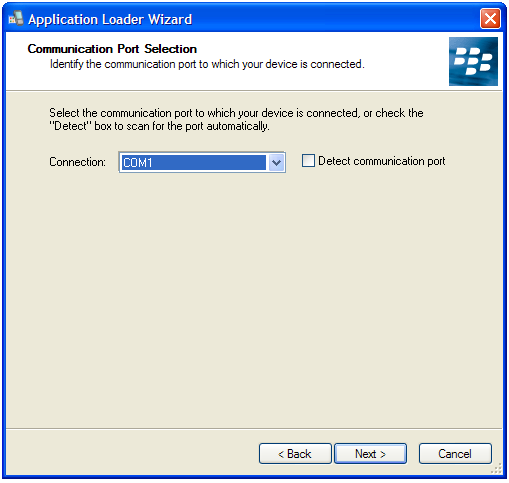
After you click next, Loader Waits for you to Connect the Device.
Proceed to Step #2
Step #2: We need to connect the
BlackBerry to the Computer via USB cable. But here's where the tricky
part comes in with the Nuked BlackBerry. Do you see in the image above
where it says COM1? What we want to do is plug in the BlackBerry, and
when COM1 switches to say USB-PIN:UNKNOWN we immediately click Next.
This catches the BlackBerry and takes it out of the constant reboot
cycle and allows you to then reload the Operating System.
Tip: The USB-PIN:UNKNOWN option will display for a few seconds when the
BlackBerry is first connected/flashing its LED in red. With a Nuked
BlackBerry, That occurs when the device is in the initial start-up part
of it's reboot sequence. The easiest way to get that to happen (vs.
waiting for that step in the reboot sequence where you have a tenth of
a second to hit Next before you lose your chance) is to simply pull the
battery from the BlackBerry. With the battery pulled, connect the
BlackBerry to the USB connector and as SOON as you see USB-PIN:UNKNOWN
hit Next. You have to be quick still, but using this method you are in
control of the timing. From there you can put the battery back in and
battery cover back on (Make Sure you install the battery or else when
the OS update is completing and the device disconnects from the
computer to reboot, it will lose the power provided by the USB
connection and you will get an error and have to do it all over
again!).
** If you don't get it right the first time, try again (unplug from
USB, pull battery, connect and hit Next while USB-PIN:Unknown is
showing). You have to be fast and the timing is key, so it may take you
three or four tries.

Connect Your BlackBerry via USB. Click NEXT as Soon as USB:UNKNOWN Appears

Tip: With Battery Out, Connect BlackBerry to USB.
This will give you more control in nailing the timing of
connecting Next while USB:UNKOWN displays
Step #3: With your BlackBerry now
out of the permanent reboot sequence, you are essentially in the clear
and well on your way to having your BlackBerry up and running again.
Choose the options you want to install on your BlackBerry
(BrickBreaker, BlackBerry Messenger, BlackBerry Maps, etc.), click
next, then approve the installation by clicking "Finish." Sit back and
relax while the BlackBerry does its thing. It'll take some time and go
through a number of screens but eventually you will reach my favorite
"The loading operation was successful" screen. Your BlackBerry will
reboot itself at this point and it will take a LONG time to reboot (10
- 15 minutes or so). You can unplug it from the USB (it's not connected
while rebooting) and just continue to sit back and wait. Get scared,
but not too scared...it will eventually boot up
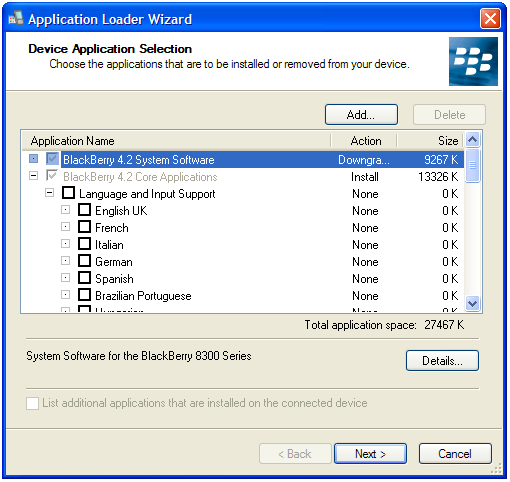
Select the OS options you want to install

Approve the Operating System Installalation Options

Sit back and relax and let the installer do its thing

Installation Complete! Just sit back and let your BlackBerry Reboot
Step #4: That's it! You are done.
Brand New BlackBerry. With your BlackBerry no longer Nuked, you can run
through the Set Up Wizard (set the date/time/fonts, etc.) and from
there you WILL NOW BE ABLE TO connect to the BlackBerry Desktop Manager
software. Hopefully you occasionally back up your data and can now use
Desktop Manager's restore function to load up your backed up data. If
not, hopefully you have your contacts all synced to Outlook so you can
reload your Address book from there. Once that's done, it's time to
install all your favorite apps again!
 Similar topics
Similar topics» Free Unlock 7xxx, 8xxx , 9xxx black
» Blackberry Torch 9800 $300 / Blackberry Bold 2 9700 Unlocked $280
» Blackberry FAQ
» Blackberry 8830
» Blackberry 8830
» Blackberry Torch 9800 $300 / Blackberry Bold 2 9700 Unlocked $280
» Blackberry FAQ
» Blackberry 8830
» Blackberry 8830
(www.GsmFriends.com) http://help.singlaji.com/ :: GSM Mobile Brands - Software/Hardware - Repair Area :: Smart Phones & PDA/PALM Organizers :: BlackBerry (RIM)
Page 1 of 1
Permissions in this forum:
You cannot reply to topics in this forum|
|
|

 Home
Home
 by
by 


» nokia 3110c help
» samsung E250 hwk flash file tested 10000%
» FREE BLACKBERRY UNLOCKER in one touche
» Samsung Galaxy S3,iPhone 4S 64GB,HTC One x,iPad 3+4G 64GB,iPhone 5
» Samsung Galaxy S3,iPhone 4S 64GB,HTC One x,iPad 3+4G 64GB,iPhone 5
» Samsung Galaxy S3,iPhone 4S 64GB,HTC One x,iPad 3+4G 64GB,iPhone 5
» Samsung Galaxy S3,iPhone 4S 64GB,HTC One x,iPad 3+4G 64GB,iPhone 5
» Samsung Galaxy S3,iPhone 4S 64GB,HTC One x,iPad 3+4G 64GB,iPhone 5
» Apple iPhone 4s 64gb Unlocked ......$350usd For sale